As digital projects expand, so does the volume of accumulated files—old reports, media assets, temporary logs—all competing for precious storage space. Manually sorting, compressing, and relocating these aged files is tedious and often neglected until disk space runs dangerously low. By automating file archiving with simple scripts, you can offload this recurring chore to your system, ensuring that older files are packaged and moved to secondary storage without any manual intervention. The result is a lean, organized primary drive and a clear archive history, all maintained in the background while you focus on more important work.
Define Clear Archival Criteria
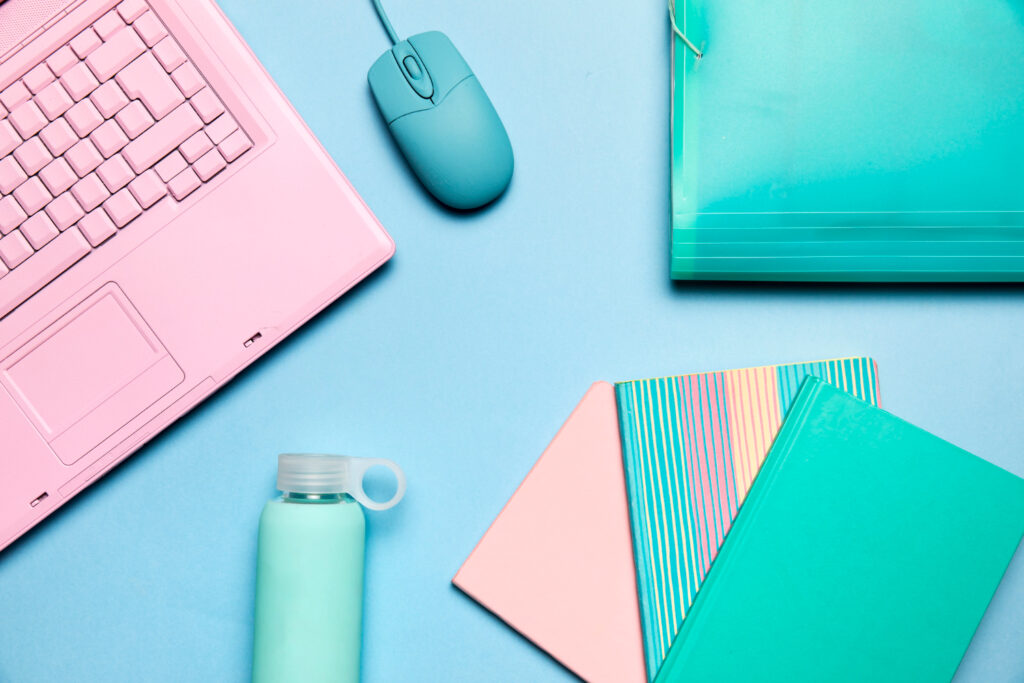
The cornerstone of an effective archival routine is precise selection rules. Decide which files qualify for archiving based on factors such as last modification date, file size, or file type. For example, you might choose to archive files that haven’t been touched in the past thirty days, or those exceeding a certain size threshold. By grouping file types—such as system logs, media files, or completed project documents—you guarantee that only truly stale or nonessential data moves out of your main workspace. Establishing clear criteria prevents accidental archiving of active files and ensures your automation targets only those items that genuinely belong in long-term storage.
Bundle Files into Organized Archives
Once you’ve identified which files to archive, the next step is to package them into coherent, date-stamped archives. Instead of scattering individual files across an archive folder, bundling them into a single archive per cycle simplifies both retrieval and management. Each archive receives a clear identifier—such as the current date and a project name—so that you can effortlessly locate the right snapshot when needed. Bundled archives also reduce filesystem overhead, since a single container file replaces dozens or hundreds of individual items. As a result, your primary storage remains uncluttered, and your archives maintain a clean, chronological record.
Seamlessly Move Archives to Secondary Storage
With archives created, it’s time to relocate them off your primary drive. Automating the transfer of archives to external media—whether a network share, removable drive, or cloud storage bucket—ensures that your main workspace retains maximum free capacity. By defining a dedicated archive directory on the secondary storage, you maintain separation between current working files and historical data. Automated relocation also guarantees that nothing gets left behind inadvertently, because each archive is moved only after successful creation. This seamless handoff preserves data integrity, prevents accidental deletions, and keeps your primary environment optimized for performance.
Schedule and Monitor Your Archival Workflow

The final piece is ensuring your archival script runs at consistent intervals without manual triggers. By integrating the script into your system’s scheduler—set to execute during off-peak hours—you create a reliable, hands-off service that runs nightly or weekly as needed. To maintain confidence in the process, implement lightweight monitoring: log each run’s results and set up notifications for failures or unexpected conditions, such as missing files or storage errors. Periodically review these logs to validate that archives are being created and moved as intended, and adjust your archival criteria over time to reflect changes in project volume or storage requirements. With regular scheduling and vigilant monitoring, your script evolves into a robust guardian of your disk space.
By defining targeted selection rules, packaging files into organized, timestamped archives, automating relocation to secondary storage, and scheduling reliable execution, you transform a tedious cleanup task into an invisible, self-maintaining system. Implement these lifehacks today to keep your drives uncluttered, streamline your storage management, and ensure that historical data remains accessible and orderly—without any manual effort.

Leave a Reply