Maintaining privacy and security across various networks requires more than manual vigilance—it demands automation that adapts as you move between trusted home or office environments and untrusted public hotspots. By enforcing VPN connection rules based on network profiles, you can ensure that your device automatically establishes an encrypted tunnel whenever it joins an untrusted Wi-Fi network. These lifehacks will guide you through defining trusted and untrusted zones, scripting automatic VPN enforcement, integrating with system-level network events, and maintaining your rules to keep them reliable. With these techniques in place, you’ll never have to remember to launch your VPN before browsing on a café or airport network again.
Define Trusted and Untrusted Network Zones
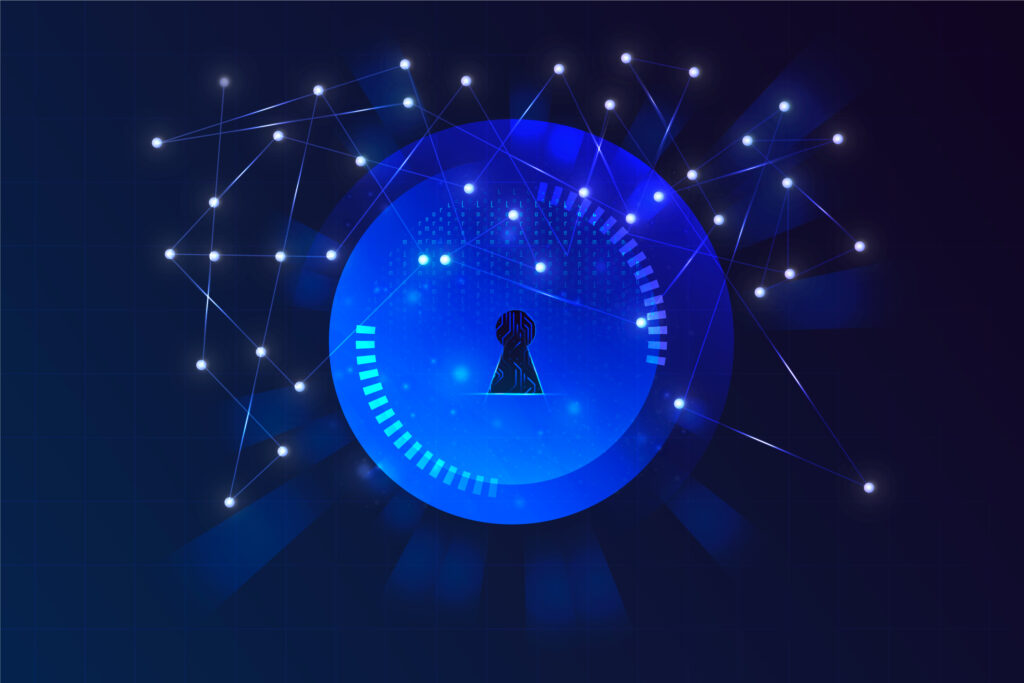
Start by cataloging every Wi-Fi network you use regularly and classifying each as trusted or untrusted. Trusted networks typically include your home router, work LAN, or any other connection secured by WPA2 or enterprise-grade encryption. Untrusted networks encompass any open or publicly shared hotspots at coffee shops, hotels, libraries, or airports. On Windows, set known SSIDs to “Private” in your network profile settings; on macOS, maintain a “Safe List” of secure networks in a tool like ControlPlane or Hammerspoon; and on Linux, create NetworkManager profiles labeled “trusted.” Store your trusted SSIDs in a centralized file or environment variable so that your automation script can easily reference them. By maintaining an up-to-date list, you prevent unnecessary VPN connections on your secure networks while guaranteeing protection on all others.
Script Automatic VPN Enforcement
Once your zones are defined, the next step is writing a script that detects which SSID you’re connected to and enforces a VPN connection on untrusted networks. For Windows users, a PowerShell script can invoke Get-NetConnectionProfile to retrieve your current network name, compare it against the trusted list, and then call a VPN client’s CLI (for example, rasdial MyVPNProfile) if needed. macOS and Linux users can write shell scripts that parse networksetup -getairportnetwork or nmcli -t -f active,ssid output, respectively, and then launch openvpn –config /path/to/config.ovpn or nmcli connection up MyVPNProfile. Incorporate retry logic, pausing briefly before reattempting if the first connection fails, and validate success by pinging a known secure endpoint. Securely store any credentials in your system keychain or encrypted file to avoid hard-coding sensitive data.
Tie Enforcement to System Network Events
To achieve hands-free operation, hook your enforcement script into the operating system’s network-change events so it runs automatically whenever your Wi-Fi connection changes. On Windows, use Task Scheduler to create a task triggered by the “NetworkProfileChange” event, specifying your PowerShell script as the action. macOS users can deploy a launchd agent that watches for significant Wi-Fi state changes and executes your shell script in response. Linux administrators drop executable scripts into /etc/NetworkManager/dispatcher.d/, ensuring they run on each interface-up event. This seamless integration means that the moment your device associates with a new SSID, it checks its trusted list and launches the VPN if the network is untrusted—no manual intervention required.
Maintain and Test Your VPN Rules

Automation is only as robust as its maintenance. Schedule quarterly reviews of your trusted SSID list to add new private networks—such as a friend’s home Wi-Fi—and remove obsolete ones. After any OS or VPN client update, manually trigger your script to verify that the commands and SSID checks still function correctly. Implement logging within your script to record timestamps, SSIDs checked, and VPN connection status codes; review these logs monthly to catch silent failures. Secure your automation scripts by setting strict file permissions and by storing credentials in protected system keyrings rather than plaintext files. Finally, document your entire setup—including trigger configurations, script paths, and troubleshooting steps—in a centralized operations manual. By embedding these hygiene practices into your routine, you’ll ensure that your auto-VPN lifehacks remain reliable, keeping you protected anywhere you connect.

Leave a Reply